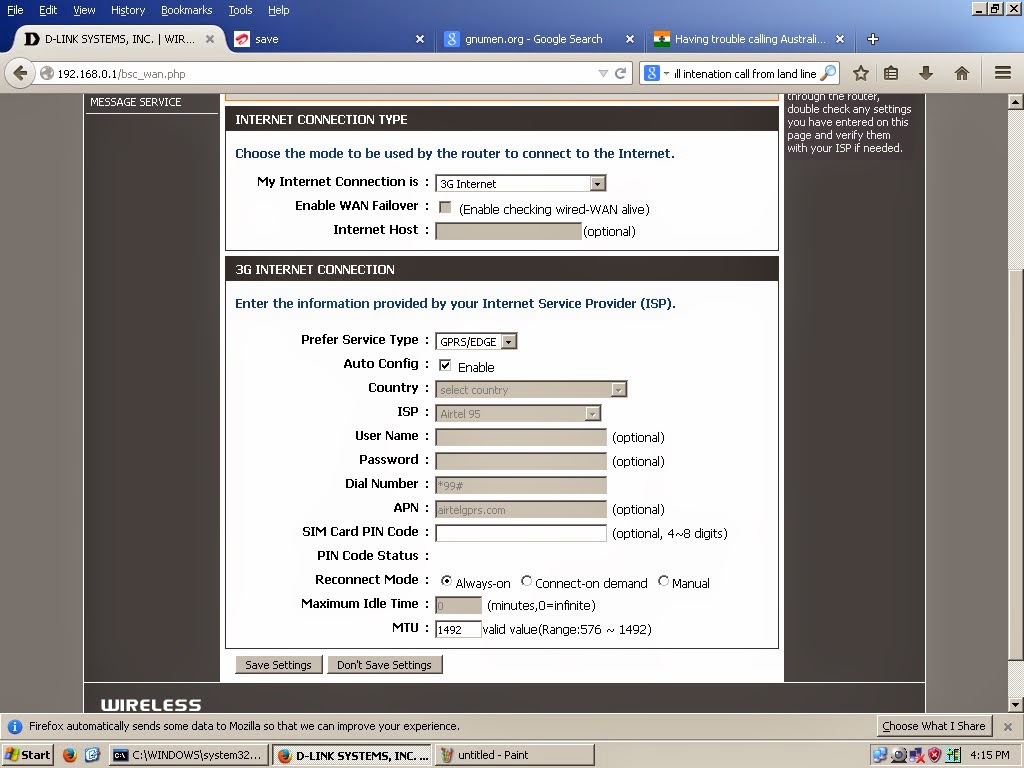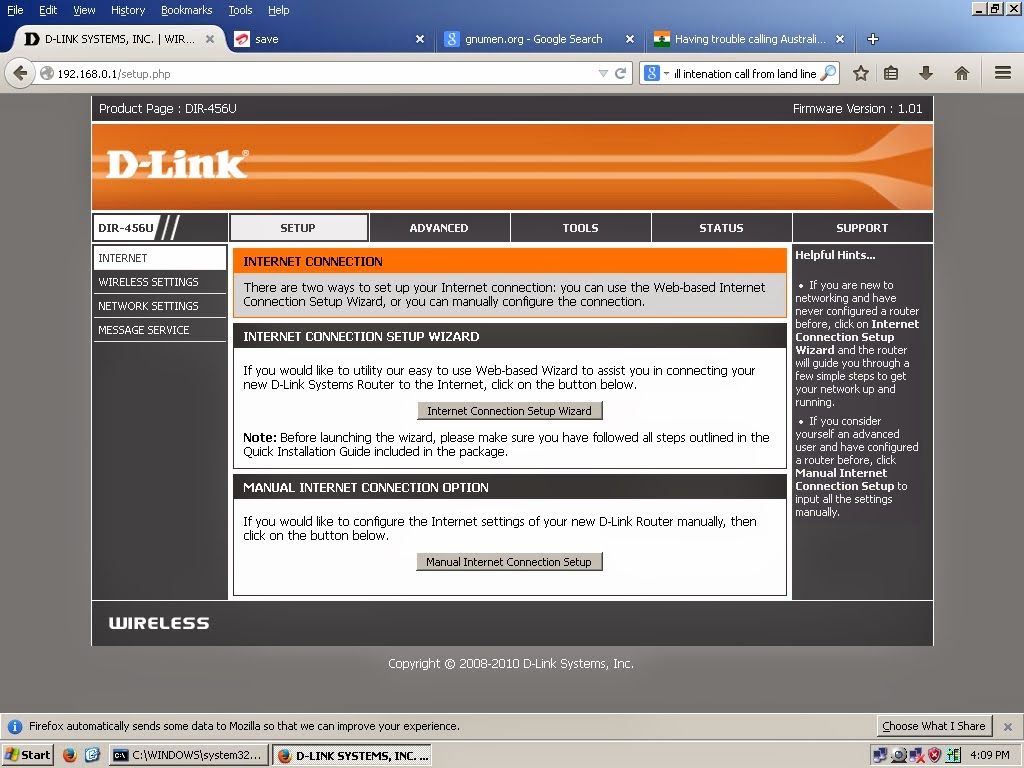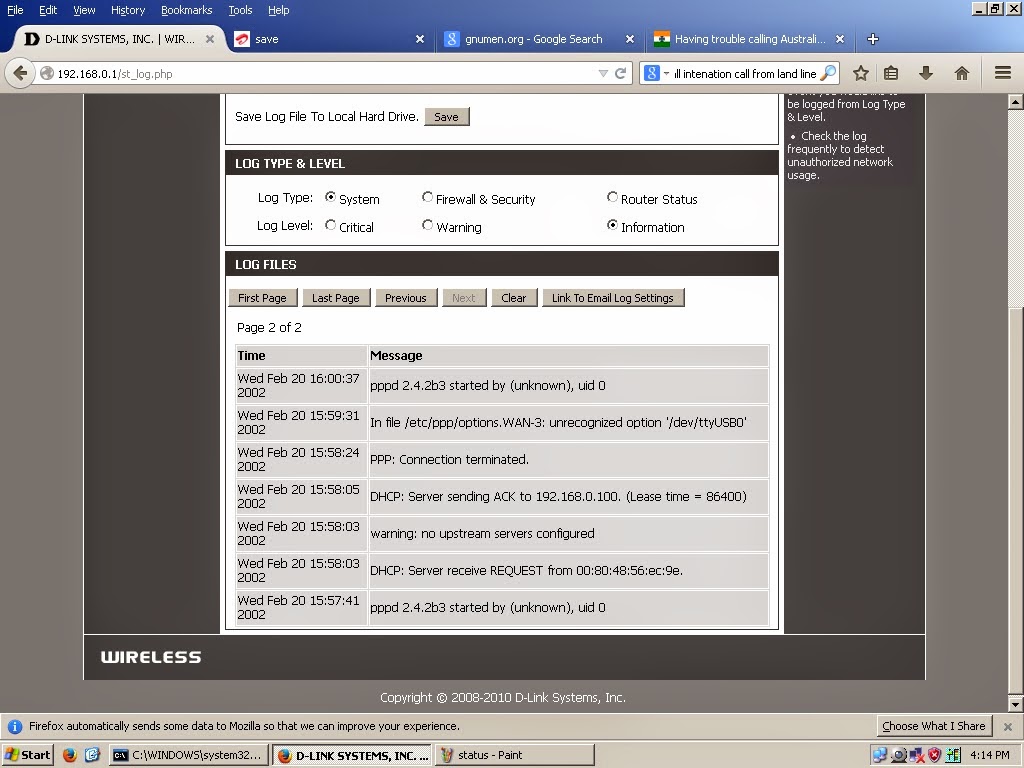Google my maps has been upgraded from classic google maps to a newly layer induced maps. Previously use to import the GPS trace to the google maps simply by uploading the KML traces, but the introduction of the layered concept (similar to the GIMP tool layer) was bit confusing as was in a hurry to submit the traces which wasn't allowed in already existing layer with a trace so had to create a layer and then submit the trace i.e one trace per layer + 10 layers are only allowed in a map after that create a new map. Thinking that I was deleting the selected layer deleted the already uploaded traces which couldn't be recovered.
Use to upload the traces to the openstreetmap which was helpful in recovering almost all the traces submitted until now to mymaps in google
so now have two maps with different views for each maps. Only one at a time can be active at any given time. Everything is saved in google drive.
Maps are given below with the links
https://www.google.com/maps/d/embed?mid=zbwUx1Y9jOIs.koxc6yPzohvM
https://www.google.com/maps/d/embed?mid=zbwUx1Y9jOIs.kZ3BC36EfFNg
https://www.google.com/maps/d/embed?mid=zbwUx1Y9jOIs.ktR1Ndu_-10I
https://www.google.com/maps/d/embed?mid=zbwUx1Y9jOIs.k_aB5G-Gr56s
https://www.google.com/maps/d/u/0/embed?mid=zbwUx1Y9jOIs.kehRa8kyoTHk
https://www.google.com/maps/d/embed?mid=1IljDtgu67dL-vibgZPAUeToNmA4
https://www.google.com/maps/d/embed?mid=1Uve4_FOGIcFOJ7NTGXcIUBKXI2M
https://www.google.com/maps/d/embed?mid=1xP5JLj04zlGni2ieJ8B65xknRP8
https://www.google.com/maps/d/embed?mid=1oAgp35FNSxUb_PSD1XRHXjHEGIA
https://www.google.com/maps/d/embed?mid=1bcUbsq63QVI1pJoTG4pc-O5tm1Q
https://www.google.com/maps/d/embed?mid=1bgoGOhPKRK73yKmEZ3S37VIxxKs
Some useful links
Introduction to Google My Maps
https://support.google.com/mymaps/answer/3024396?hl=en
Improving Google Maps
https://support.google.com/maps/answer/6166252?hl=en
Use to upload the traces to the openstreetmap which was helpful in recovering almost all the traces submitted until now to mymaps in google
so now have two maps with different views for each maps. Only one at a time can be active at any given time. Everything is saved in google drive.
Maps are given below with the links
https://www.google.com/maps/d/embed?mid=zbwUx1Y9jOIs.koxc6yPzohvM
https://www.google.com/maps/d/embed?mid=zbwUx1Y9jOIs.kZ3BC36EfFNg
https://www.google.com/maps/d/embed?mid=zbwUx1Y9jOIs.ktR1Ndu_-10I
https://www.google.com/maps/d/embed?mid=zbwUx1Y9jOIs.k_aB5G-Gr56s
https://www.google.com/maps/d/u/0/embed?mid=zbwUx1Y9jOIs.kehRa8kyoTHk
https://www.google.com/maps/d/embed?mid=1IljDtgu67dL-vibgZPAUeToNmA4
https://www.google.com/maps/d/embed?mid=1Uve4_FOGIcFOJ7NTGXcIUBKXI2M
https://www.google.com/maps/d/embed?mid=1xP5JLj04zlGni2ieJ8B65xknRP8
https://www.google.com/maps/d/embed?mid=1oAgp35FNSxUb_PSD1XRHXjHEGIA
https://www.google.com/maps/d/embed?mid=1bcUbsq63QVI1pJoTG4pc-O5tm1Q
https://www.google.com/maps/d/embed?mid=1bgoGOhPKRK73yKmEZ3S37VIxxKs
Some useful links
Introduction to Google My Maps
https://support.google.com/mymaps/answer/3024396?hl=en
Improving Google Maps
https://support.google.com/maps/answer/6166252?hl=en